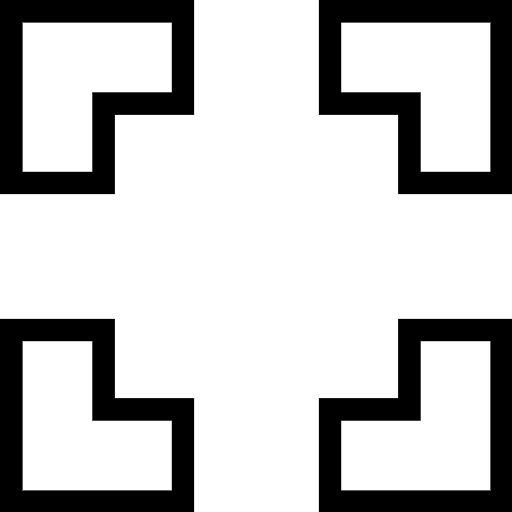
Get to Know About Typing Trainer
I have to admit, when I first opened Typing Trainer, I wasn’t expecting more than the same old drill-and-practice routine. But what hooked me right away was how it turns your daily finger-flailing into a little adventure. Instead of plain rows of letters, you’ve got colorful prompts, timed rhythm challenges, and even the occasional “rain of letters” mini-game that feels more like whack-a-mole for your keyboard than a boring drill.
What really makes it fun, though, is the way it tracks your progress. Every session you get a neat breakdown of your accuracy, words per minute, and which keys still give you grief. You can push yourself with custom exercises—maybe you want to master those sneaky punctuation marks or get a stronger handle on the number row. And once you start racking up badges or seeing your streak climb, it’s way too tempting not to come back tomorrow and beat your own score.
I’ve found that spending just five or ten minutes a day on Typing Trainer seriously changes the game. It’s perfect for squeezing in between Zoom meetings or during a coffee break, and before you know it, you’re breezing through emails without looking at the keyboard. Even if you think your typing is “good enough,” this little tool has a way of surprising you—and having fun while it does.
